How to set up a magical birthday routine with Alexa!
- carlsonsmarthome09
- Oct 23, 2024
- 3 min read
Updated: Nov 12, 2024
DISCLOSURE: THIS POST MAY CONTAIN AFFILIATE LINKS, MEANING I GET A COMMISSION IF YOU DECIDE TO MAKE A PURCHASE THROUGH MY LINKS, AT NO COST TO YOU. PLEASE READ MY TERMS OF USE POLICY FOR MORE INFO.
Alexa, it’s _____’s birthday!
My daughter recently had her GOLDEN BIRTHDAY! She’s now 6 years old, so it’s pretty easy to wow her and make her feel special, but I, of course, had to use our smart home technology to make her day even more magical. Keep reading to see what supplies I used and how I set everything up in the Amazon Alexa app to create the routine for “Alexa, it’s _____’s birthday!”
Video for reference:
Supplies Used (click product to view/purchase!):
Fairy Lights (not featured in video)
Amazon Dot (or any other Amazon device!)
I’m a huge fan of Govee. They’ve gone above and beyond with the quality of their smart devices and the ease of use of their app. I personally have experience with their strip lights, permanent outdoor lights, light bulbs, smart plugs, and their corner pole lamp. My birthday set-up only uses their strip lights, so keep reading or what my video below and you'll learn how to add them into a routine with Amazon Alexa.
Broadlink set-up
I have a post dedicated to the Broadlink RM4 and why it’s amazing (here!), or you can click here to watch my "how-to" video on setting up a battery operated, remote controlled LED strip light. In relation to my magical birthday routine, I only needed the Broadlink to set up the fairy lights and the fireplace!
Connecting it all to Alexa
In order to set all of this up in Alexa, you have to create a routine. If you're not familiar with this process, feel free to watch each step in my video (below), or continue reading for numbered instructions.
Open the Amazon Alexa App
Click the "+" button on the top right hand corner
Select "Routine"
Rename your routine (mine was named "it's Rose's birthday")
Select "Add an event"
Select "Voice" (or whatever trigger you would like!)
Type in the phrase or phrases you want to trigger the routine to start. I used "Alexa, it's Rose's birthday"
Next, you'll need to "Add an action" in the "Alexa Will" section. There are so many options to choose from, but since I'm using my smart home technology, I always start in the "Smart Home" section. You can select "Groups" if you have your smart devices grouped together, but I prefer to add everything individually so I can use specific "snapshots" (a Govee term for custom scenes you've saved to your Govee account), otherwise Alexa will automatically display the last scene you had on.
After selecting all the devices I want in this routine within the "Smart Home" option, I moved on to "Alexa Says". I used a customized response of "Happy birthday, Rose"
To finish it off, I went to "Music & Podcasts" and typed in "Happy Birthday" from the provider "Amazon Music". I've found that I have better luck using Amazon Music as a provider than the other options, but feel free to experiment and use what works best for you!
Finally, save your routine and test it out!
Voila!
Your routine is set up and you're ready for your little to have a magical start to their day! The best part about this is that you can reuse it every year. My indoor Govee strip light stays up all year long, so I can keep everything the exact same, I can add more actions to it, and/or I could change the snapshot within my Govee app to change it up a bit. My daughter told me she felt like a princess, which is better than I could have asked for.
Need Help?
Do you have an idea that you're trying to make come to life? Let me know what you're trying to do and I'll do my best to help make it happen! Thank you for reading, check out my other posts or my YouTube Channel to learn more ways to turn your home into a smart home!
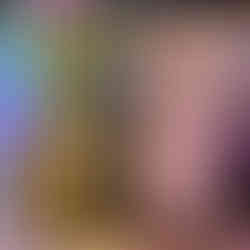





Comments